Our Transit didn’t come with a built-in navigation system, so I searched around for how others upgrade to get a nav system. Adding an after-market replacement in the radio location was going to be quite expensive, so we opted for a tablet on a flexible stand.
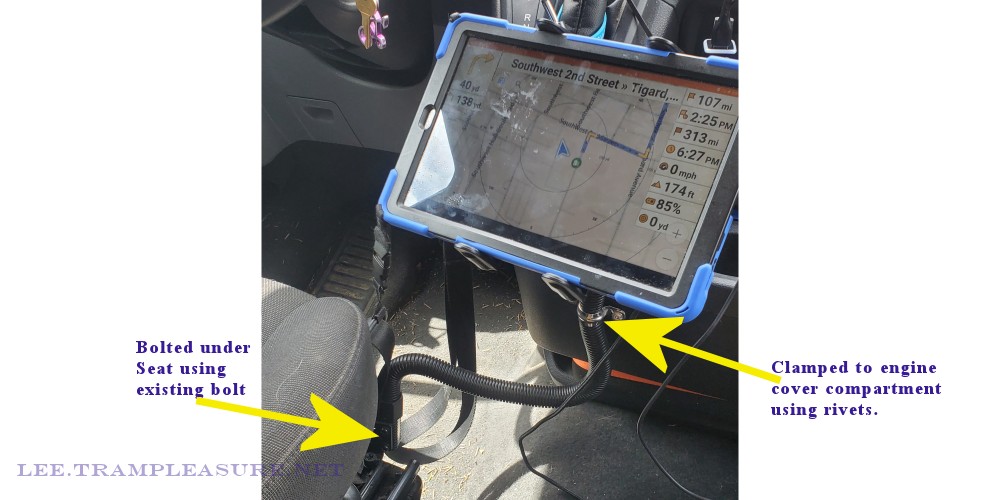
I found an Arkon flexible mount that holds anything from a small phone to a large tablet. We had an inexpensive Android 7″ tablet that we could ‘spare’ for the van. The mount attaches under the seat (just back out the seat bolt a bit, then re-tighten). The flexible arm resulted in a too much bouncing of the tablet, so I added a clamp that resulted in a much sturdier tablet.
This will, of course, hold an iPad or phone. The mount comes with different length brackets to match the size of your device. The one we purchased is not big enough or strong enough for a laptop, but mounts for those are also available.

This works great, but I also love the Sygic navigation app. The app allows you to download maps monthly (the app is free, but I think there’s a small fee for the monthly updates), so no internet connection is required.
Heads Up Display mode
The Sygic app also comes with a Heads Up Display (HUD) setting. If you turn this on, you then place your phone/tablet on your dashboard, and a simplified set of directions.
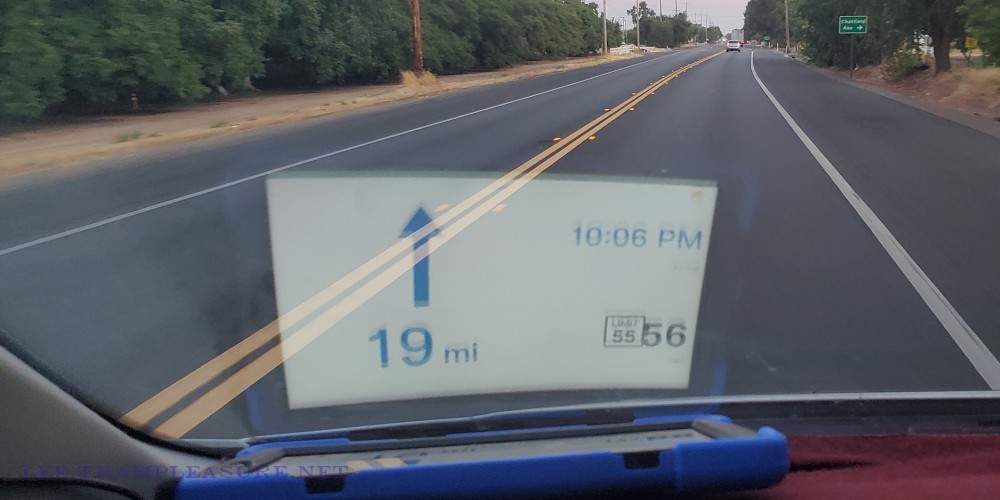
One of the aspects of the HUD that I really appreciate is the simplicity of it. With so many distractions in “infotainment” systems in cars, it’s easy to forget to keep your eyes on the road. The HUD tells you only what you need to know, and you don’t have to look away from your windscreen to see it.